Hazy Forest News
Getting Started
Leveling
Guides
Useful Links
- Kafra KR (Market History)
- Divine Pride (Database)
- RagDoram (Database)
- Criatura Academy (kROZ)
Hazy Forest News
Getting Started
Leveling
Guides
Useful Links
This page is to discuss how to login when you have a kRO account and common issues you may come across.
This will not tell you how to register a kRO account
It is recommended to add Korean Support to your Windows's Locale settings and Keyboard support. This guide will be for Windows 10 but the same principles apply for your OS version.
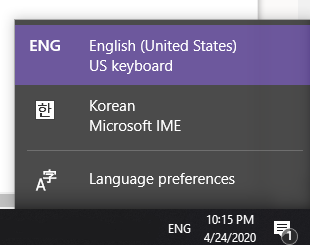
To access kRO, many website API requires you to be under a Korean IP. Luckily SoftEther VPN gives you a variety of Korean VPN tunnels you can connect to. However, you shouldn't have your entire internet go through the VPN because it will be a waste of bandwidth, slow, and the VPN manager may kick you off the network. Instead, you can setup your VPN Interface to only be used for kRO.
ROUTE -P ADD 172.65.209.90 MASK 255.255.255.255 10.211.254.254 METRIC 1
-P flag means persistent after restarting your computer.Here are common problems you may encounter.